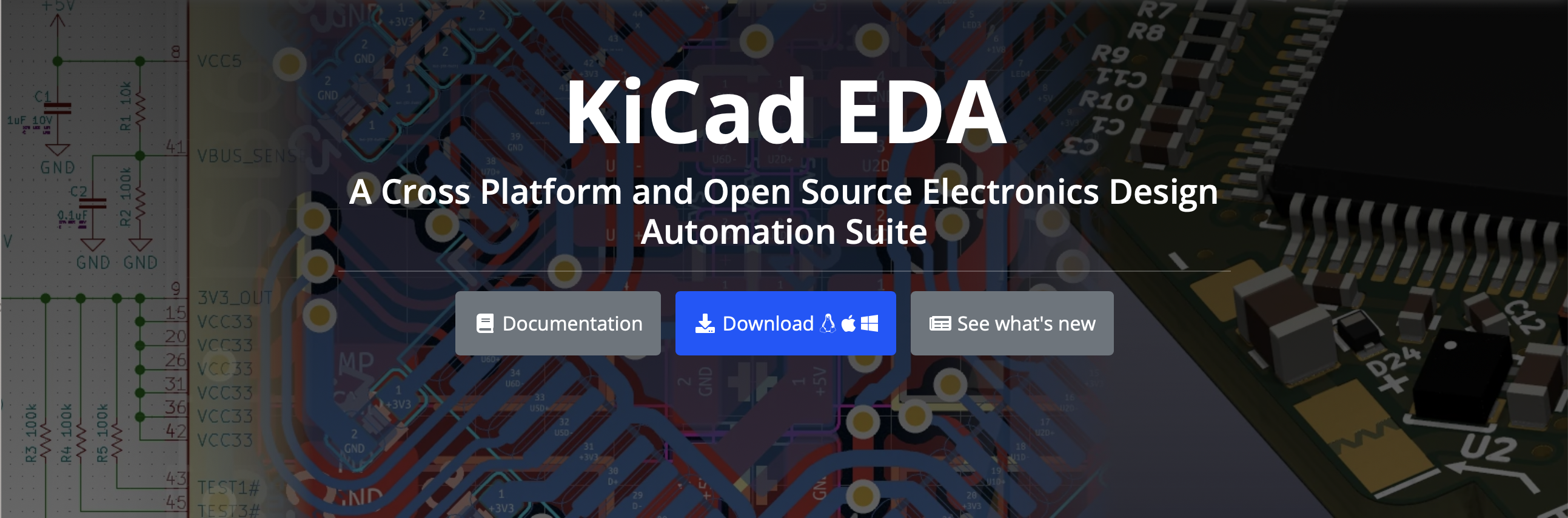Back to blogging
This is my return (hopefully) to more regular blogging. It’s something I enjoy and I hope some of the content here can provide value to others.
Here is the new site, generated (at present) using Jekyll.
Why switch away from Blogger?
I’ve been writing a blog on Blogger for several years. It was easy to get started. You manage your posts online, you edit posts in the browser. But some of the limitations of Blogger have been making it less enjoyable to blog.
Blogger themes are hard to manage. I’ve had some theme issues that have been annoying me for years now. I’ve been hesitant to edit the theme for fear of breaking rather than fixing it.
It’s also not easy to add support for Mermaid diagrams, or inline javascript. My usual workflow for diagrams is to create a diagram with Inkscape or Google Slides, export it to an image and upload the image. It’s a pain to repeat that diagram edit -> image -> upload loop on Blogger.
Why Jekyll?
The appeal of Jekyll (and static site generators) is the focus on content. I don’t need to edit in-browser, or support translations, or have reviewers and editors in a page/post workflow.
Jekyll and many other static site generators let me focus on content by translating from Markdown to web pages.
For many cases Markdown works great. But if you want to write in html or include inline javascript you’ve got that option as well.
Migrating content from Blogger
Blogger makes it easy to download your posts as a backup file. Jekyll and other static site generators provide importers that will parse the Blogger backup file and convert it into their respective post format.
But as I discovered when backing up data, there is no easy way to download all of your media (photos, videos etc). Rather than downloading each of them manually I ended up using a site scraper tool to fetch photos. I’ll end up having to sort through them later to organize them when I pull over some posts to this new blog.
How do Jekyll (and most static generators) work?
The workflow looks like:
Each time you change your site you re-run Jekyll to re-generate the site, and push the files to your web host.
Setup notes
- Jekyll has a solid Quickstart guide
-
minimal-mistakes is the theme I ended up with.
- I started with jekyll-atlantic-theme but was able to customize minimal-mistakes to include teaser images in the post lists.
- Install dependencies
# Install gem and npm dependencies
bundle install
gem install jekyll-mermaid
npm install
-
Followed the configuration for jekyll-mermaid steps
-
Customize a number of other files for the blog